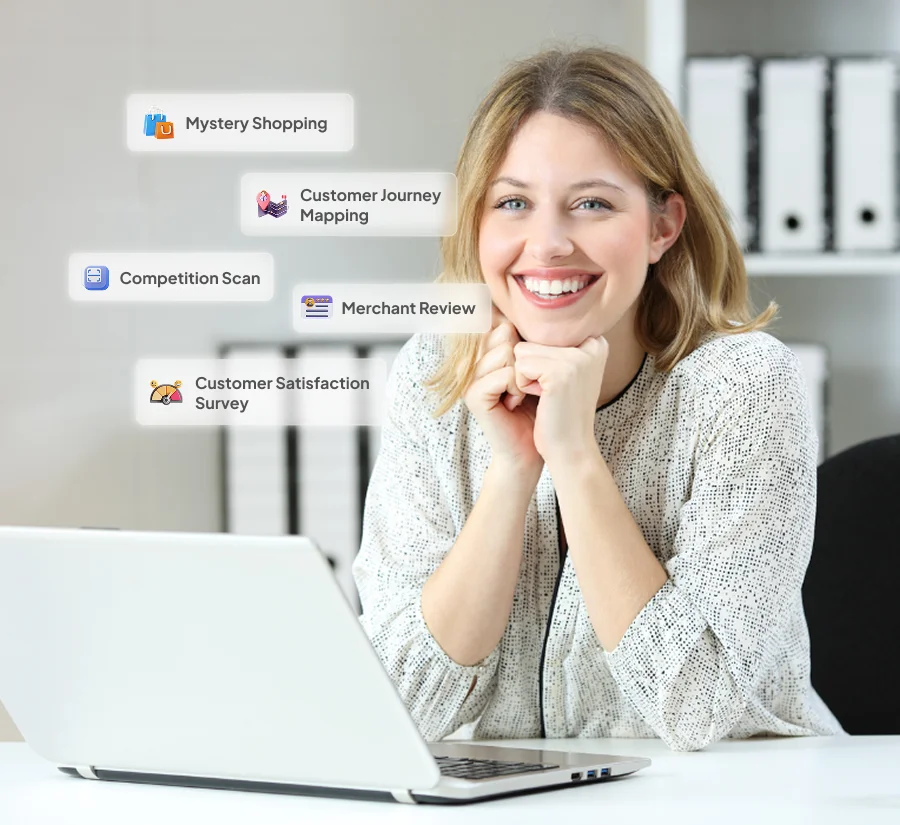Antlere Support – Craft Surveys
Craft Surveys Build a Survey from Scratch Unlock the Power of Experience Management with Antlere Building Survey In the navigation panel, click on “Dashboard.” Select “Create Survey” to start building a survey from scratch. Choose the from options: Start from Scratch Get started with a blank page. Choose from the multiple types of questions you need as per the requirement. In the right bar, use smart bot to produce relevant questions to your category, suiting best to the industry you serve. Also, we got variety of questions for you to choose from the question banks. Copy a past survey You have the option to duplicate a survey within your account, allowing you to avoid starting from the beginning or altering previously conducted surveys. When you make a copy, all the survey elements, such as questions, logic, theme, and design settings, are replicated, but you will still need to set up a new collector to distribute the survey. Use a Template Save time and kickstart your survey creation process with templates crafted by our team of survey professionals. Explore various template options by selecting from the dropdown menu based on the type of survey you need. If you’re collaborating within a team, you can also access templates specifically designed for your team’s use. Simply click on any template to get more details and preview the survey questions it includes. Import Questions Access Permissions Depending on your Team Sharing settings, you might encounter an option to grant access to your survey for your team. Alternatively, you can choose to share it with your team at a later point when you’re prepared to collaborate with them on survey design, distribution, or result analysis. Add Questions As you craft your survey, the sidebar provides you with the tools to craft your own questions or select from a variety of pre-written questions available in our Question Bank. These questions can be further tailored to meet your specific needs through the application of question settings. Implement Logic: Once your survey’s questions and pages are established, it’s a moment to introduce logic to enhance the survey experience and collect more valuable data. Logic can tailor the survey experience to individual respondents. For instance, you can employ skip logic to direct respondents to specific questions based on their previous answers, ensuring a more relevant and efficient survey journey. Alternatively, question randomization can be used to diminish any potential bias in the sequence of questions. Craft a Unique Look With your questions and logic finely tuned, shift your attention to refining the visual appeal of your survey using our array of design and display options. This step allows you to control what elements are displayed on the survey page, incorporate a company logo, or establish a custom theme for a personalized touch. Dispatch Your Survey Before sending your survey to respondents, it’s always prudent to preview it to identify and rectify any errors or logic issues. Once you’re satisfied with the survey’s readiness, proceed to create a collector to begin gathering responses. Still can’t find what you’re looking for? Write to us: support@antlere.com
Antlere Support – Survey Team Collaboration
Team Collaboration & Enterprise Survey Team Collaboration Antlere Smart offers various collaboration features for working with others on surveys, regardless of your account type. Explore our plan options or sign up by visiting our Plans and Pricing page. Free Plan: With the basic (free) plan, you can create your surveys, provide feedback on others’ surveys and results, and easily share data pages with anyone. Individual Paid Plans: Upgrade to individual paid plans to unlock advanced features such as survey logic integration in your design and result exports. Additionally, enjoy expanded options for shared data pages. Team Plans: Opt for team plans to empower your entire team. Collaborate efficiently by building advanced surveys and leveraging all our collaboration features. Seamlessly share surveys and manage access to different sections of a survey for enhanced teamwork. Feature Description Shared Data Generate public or password-protected links to share your survey results effortlessly. Transfer Surveys Move the entire survey design, along with collectors and responses, to a paid account. Send a Copy of a Survey Share a duplicate of a survey design with a paid account. Sharing Surveys Collaborate using a shared library of survey templates, images, and themes. Library Collaborate using a shared library of survey templates, images, and themes. Consolidated Billing Streamline user management and billing in one central location. Team Management Invite individuals to your team and monitor accounts within your company. Still can’t find what you’re looking for? Write to us: support@antlere.com
Antlere Support – Branding Features Enterprise
Team Collaboration & Enterprise Branding Features Enterprise Enhance Your Branding Apart from gaining access to standard survey branding features, you can elevate your organization’s branding with these customized branding options. Custom Branding Features Overview Explore the following custom branding features and their descriptions for your organization: Library: Utilize shared resources to craft surveys, incorporate images, documents, templates, themes, and questions. Teams with Divisions can also tap into libraries, which offer extra survey controls. Custom Question Bank: Add personalized questions to the Library and seamlessly integrate them into your surveys directly from the Question Bank. Custom Sender Name & Email: Handpick the display name and email address (the “From” field) when sending surveys using the Email Invitation. This allows you to replace the default SurveyMonkey sender name and email. Custom Domain: Transform the domain of your survey link to “research.net,” creating a White Label URL tailored to your survey and brand. Enterprise End Pages: Craft a branded page to display at the conclusion of your surveys or showcase an enhanced version of the SurveyMonkey end page that aligns with your brand identity. Still can’t find what you’re looking for? Write to us: support@antlere.com
Antlere Support – Analyzing Results
Interpret Results Analyzing Results Analyzing survey results involves reviewing the data collected. You can access an overview of the data, examine individual responses, generate customized charts, employ filters for specific data segments, and easily download the results in various formats. Reviewing Individual Responses To explore how a particular participant responded to your survey, click on the Individual Responses tab within your survey results. Each response includes respondent details, as explained in this article. Survey Response Status A survey response signifies a participant’s submission, whether they completed the survey entirely or partially. In the Individual Responses section of your survey results, responses fall into one of these categories: Complete, Partial, Disqualified, or Over Quota. Unaccounted Survey Responses Survey responses are stored in the Analyze Results section. If you suspect some responses are missing, consult these suggestions. Assessing Response Quality Response Quality deploys machine learning to scrutinize your survey results and flag low-quality responses. Required Questions Skipped by Respondents During result analysis, you might notice that some respondents bypassed mandatory questions. This could occur if a respondent left the survey prematurely, skip logic led them past the question, or they took the survey prior to the inclusion of the required question. Still can’t find what you’re looking for? Write to us: support@antlere.com
Antlere Support – sharing results display
Interpret Results Sharing Results Display Antlere Smart offers robust features to display and share survey results with your audience. Whether you’re presenting data to stakeholders, publishing results online, or distributing findings within your organization, this guide will walk you through the process. Accessing Survey Results Login to your account: Log into your account on our survey creation platform. Navigate to the Results Section: Select the survey for which you want to display results and navigate to the “Results” section. Display Options Charts and Graphs: Visualize your data with various chart types (e.g., bar charts, pie charts, line graphs). Customize colors, labels, and styles to match your branding. Tables: View your survey responses in a tabular format for detailed analysis. Summary Reports: Generate comprehensive reports summarizing your survey’s key findings. Customizing Results Display Filtering Data: Apply filters to focus on specific segments of your survey respondents. For example, filter by demographic information or response date. Exporting Data: Export your results in multiple formats, such as CSV, Excel, or PDF, for further analysis or sharing with others. Sharing Links: Generate shareable links to your results. These links can be public or password-protected, ensuring you have control over who can view your data. Publishing Results Embed on Website: Embed interactive charts and graphs directly onto your website. Use the provided HTML code to integrate the results seamlessly. Social Media: Share your results on social media platforms with built-in sharing options. Email Reports: Send detailed email reports to your stakeholders directly from the platform. Troubleshooting If you encounter any issues while sharing or displaying your survey results, visit our support center or contact our customer support team for assistance. Still can’t find what you’re looking for? Write to us: support@antlere.com
Antlere Support – Team Roles and Permissions
Team Collaboration & Enterprise Team Roles and Permissions Your position and function within a team determine the permissions you hold in your account and how you can collaborate with your team. Positions and Functions The Primary Administrator invites individuals to occupy a position (an account) and assigns a role to that position. An individual’s position and role define the permissions associated with their account and the actions they can perform within the team. Positions There are two positions available in Team Advantage or Team Premier Plans: Full Access Positions: These positions have complete survey permissions and can share surveys. Full access positions can be added individually. Contributor Positions: These positions have limited survey permissions and are focused on specific sections of shared surveys, such as the Analyze section. Roles The position dictates the role an individual can assume within the team. Primary Administrator: This role corresponds to a Full Access position and is held by the person who created the team. They possess full survey permissions and complete administrative authority, enabling them to manage billing and position assignments within the team. Full User: This role is linked to a Full Access position. Full Users have survey permissions that allow them to create, send, and analyze surveys but do not possess administrative permissions. Just Examine: Corresponding to a Contributor position, Analysts have restricted survey permissions. They have full access to analyzing survey results shared with them, can view and comment on survey designs, and can access information about the collectors used to send the survey. Still can’t find what you’re looking for? Write to us: support@antlere.com
Antlere Support – Multiple sharing options
Reach Audiences Multiple sharing options Methods to Distribute Your Survey Once you’ve designed your survey, you can initiate the data collection process by clicking on “Collect Responses” to create a collector and send your survey. You can manage all your collectors from your collector list. Types of sharing options There are several ways to send your survey and gather responses, each with its unique purpose: Web Link: Generate a URL or QR code that links to your survey for easy distribution. Email Invitation: Send personalized email invitations via Antlere Smart to track respondents and follow up. Social Media: Share your survey on platforms like Facebook, Twitter, or LinkedIn. Facebook Messenger: Allow participants to take your survey directly through Facebook Messenger with the Antlere Smart bot. Website: Embed your survey on your website or display a pop-up invitation. Manual Data Entry: Enter offline responses or input data for individuals without internet access. Mobile SDK: Obtain a survey hash for app developers to integrate surveys into iOS or Android applications. Text Message: Send a survey link via text, allowing participants to complete the survey on their mobile browsers. When you create a collector for the first time, you might receive suggestions for specific collector types or be asked to specify your preferred method. Contact us for more information. Still can’t find what you’re looking for? Write to us: support@antlere.com
Antlere Support
Support Unlock the Power of Experience Management with Antlere Craft Surveys Built a Survey from Scratch Types of Questions (Question Bank) Prebuilt Survey Templates Reach Audiences Multiple sharing options Rolling surveys via emails API Integrations Interpret Results Analyzing Results Sharing results display Sharing and exporting results Team Collaboration & Enterprise Team Roles and Permissions Branding Features Enterprise Survey Team Collaboration Payment and Billing Payment Methods Billing Details Invoices Account Management Create your account Security & Sign-In Account Administration Still can’t find what you’re looking for? Write to us: support@antlere.com Antlere Smart Help Center Your go-to resource for guides, FAQs, and support to help you navigate Antlere Interact with ease. Dashboard Gain real-time insights into your operations with a user-friendly dashboard. Track key metrics, monitor performance, and make data-driven decisions effortlessly. Sentiment Analysis Understand customer emotions with AI-powered sentiment analysis. Improve customer experience by identifying trends and addressing concerns proactively. x Ticket Management Streamline customer support with an efficient ticketing system. Organize, prioritize, and resolve customer issues quickly with automated workflows. Reporting Generate detailed reports with actionable insights. Track performance, identify trends, and optimize your processes for maximum efficiency. Activity Wallboard Monitor team activities in real-time with a dynamic wallboard. Ensure smooth operations by tracking productivity, agent availability, and live updates. Bot Builder Create intelligent chatbots with ease. Automate responses, provide instant support, and enhance customer interactions without coding expertise. CX Measurement Measure customer experience with advanced analytics. Gather feedback, track satisfaction scores, and refine strategies to boost customer loyalty. Channel Configuration configure and integrate all your communication channels. Streamline interactions and ensure consistency across different touchpoints for better customer engagement. User Management Control user access and roles with a secure management system. Assign permissions, track activity, and ensure compliance effortlessly. Preferences Customize your platform settings to align with your business needs. Configure roles and set preferences for various agents. Ring Enable seamless communication with integrated voice solutions. Manage inbound and outbound calls with clarity and reliability.
Antlere Support – Create your account
Account Management Create Your Account Signing Up for Free and Upgrading Your Account To register for a free Antlere Smart account, navigate to the Plans & Pricing section and select the complimentary plan, which comes with a limited feature set. If a particular feature prompts an upgrade to a paid plan, you will receive a notification within your account. For those opting for a paid plan, follow these steps: Visit the Plans & Pricing section and choose the desired plan type. Provide a valid email address and a case-sensitive password to complete the sign-up process. Select a payment method and input your billing details. Confirm and pay by clicking the designated button. Upon successful payment processing, a receipt will be emailed to you, signaling the completion of the upgrade. At this point, you will gain access to the enhanced features associated with the paid plan. Tip: If your organization requires multiple Smart accounts, consider signing up for a team plan. Upgrading an Existing Account: To upgrade an existing Smart account, log in and select a paid plan from the Plans & Pricing section. The subscription will reset, initiating a new billing cycle. Any amount already paid for the remaining days in the current plan will be deducted from the upgrade cost. For specific cases, such as paying by invoice, upgrading to a team plan, or changing payment methods, contacting Smart may be necessary. Subscription Details: Paid plans are set to auto-renew by default to ensure uninterrupted access to premium features. Your subscription will automatically renew, and billing will occur according to your chosen frequency until canceled. Eligibility: If a country is absent from the checkout page, it indicates Smart cannot accept payments from that location due to compliance with certain countries laws. Still can’t find what you’re looking for? Write to us: support@antlere.com
Antlere Support – Security & Sign-In
Account Management Security & Sign-In Accessing Your Antlere Smart Account Discover the seamless process of logging in to your Antlere Smart account, along with insights into managing your login details, ensuring account verification, and troubleshooting potential login issues. Your Account Credentials Effortlessly modify your login credentials by navigating to the “My Account” section on Antlere Smart. As part of best practices, it’s essential to verify your email to ensure the seamless receipt of important account information and updates from us. Forgotten Login Details Encountered difficulty logging in due to forgotten login details? Fear not. Antlere Smart provides a user-friendly troubleshooting process. Follow the steps outlined to regain access to your account and resume your activities without hassle. Enhanced Security Through Account Verification Antlere Smart prioritizes the security of your account and data. Explore the added layer of protection with our account verification feature. By implementing this extra security measure, you contribute to safeguarding your sensitive information and maintaining the integrity of your account. Troubleshooting Login Issues In the event of login challenges, our comprehensive troubleshooting steps are designed to guide you through the resolution process. Whether it’s a forgotten password or other login-related concerns, Antlere Smart ensures a user-friendly experience in getting you back into your account promptly. Antlere Smart: Tailoring Security and Accessibility Antlere Smart goes beyond just providing a platform—it’s a commitment to ensuring a secure and accessible user experience. From personalized account settings to robust security features, we empower you to navigate your Antlere Smart account with confidence and ease. Still can’t find what you’re looking for? Write to us: support@antlere.com