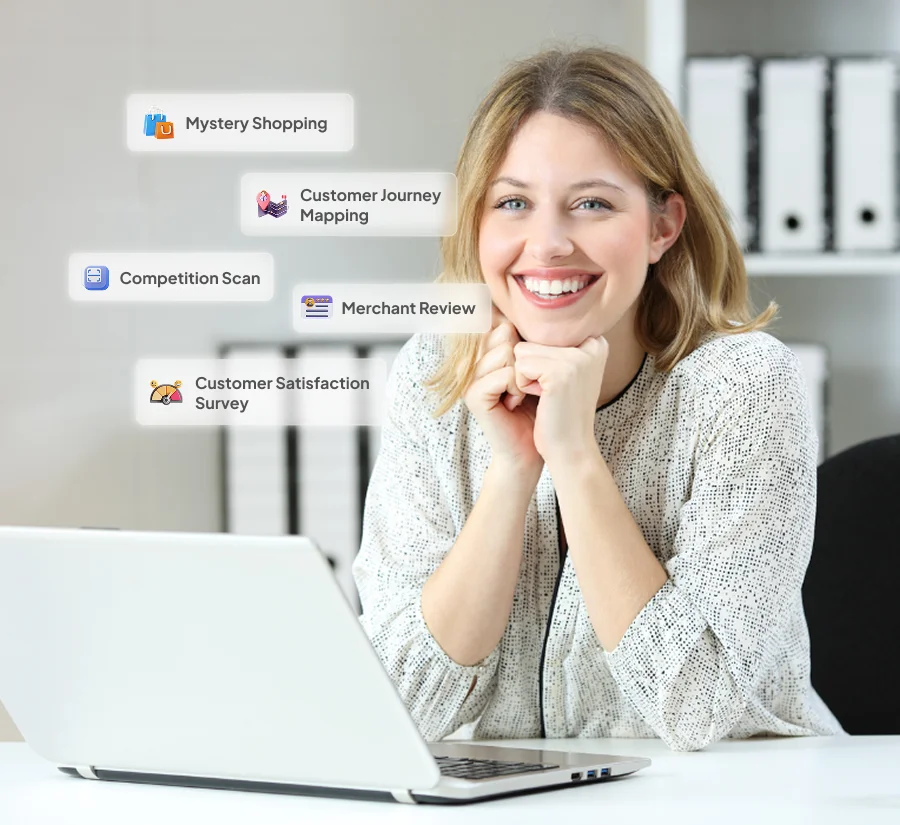Antlere Support – Account Administration
Account Management Account Administration Effectively Navigate Your Antlere Smart Account In the realm of Antlere Smart, understanding how to manage your account is pivotal for a seamless user experience. Delve into the complexity of response limits, opting out or unsubscribing, essential allow list information, and the options for canceling or deleting your Antlere Smart account. Response Limits for Optimal Survey Management Antlere Smart offers various plans tailored to your survey needs. Free plans come with specific response limits per survey, while monthly plans impose an account-wide response limit per month. Exceeding these limits may incur billable responses, and for those anticipating larger response needs, exploring the benefits of an annual plan is recommended. Opt-Out and Unsubscribe Options Take control of the communications you receive with Antlere Smart by managing your marketing email preferences. Customize the types of marketing emails, control survey invitations from specific Antlere Smart accounts. Additionally, tailor your cookie preferences to align with your privacy choices. Cancelation and Deletion: Tailoring Your Account to Your Needs Antlere Smart understands the evolving nature of user preferences. If you wish to discontinue a paid subscription, effortlessly navigate to your Billing Details within the My Account section and cancel auto-renewal. Alternatively, for a more decisive step, explore the option of deleting your account, providing a clean slate for those who no longer wish to retain their survey data or continue their Antlere Smart journey. Exploring Premium Features Consider upgrading your account to unlock the full potential of Antlere Smart. Alternatively, if you prefer the free plan, customize your survey by removing the paid features while still enjoying the essential functionalities. Still can’t find what you’re looking for? Write to us: support@antlere.com
Rolling surveys via E-mails
Reach Audiences Rolling surveys via E-mails Rolling surveys are a powerful tool for collecting continuous feedback from your target audience, and Antlere Smart makes it easy to set up and manage them via email. Whether you’re looking to monitor employee engagement, gather customer insights, or enhance the guest experience in the hospitality industry, rolling surveys via email are a flexible and effective way to gather valuable data over time. Getting Started with Rolling Surveys Log In to Your Account: Begin by logging in to your Antlere Smart account. Create a New Survey: Click on “Create Survey” or a similar option, depending on your dashboard. Survey Configuration: Customize your rolling survey by setting the title, questions, and response options that align with your objectives. Email Distribution: Determine the email addresses or contact groups to which you want to send the survey. Personalize Email Content: Craft a personalized email invitation that explains the purpose of the rolling survey to your recipients. Schedule Send Times: Choose the day and time for the survey to be automatically sent out. Save and Activate: Save your survey configuration and activate it to start collecting feedback through rolling surveys. Monitoring Your Rolling Surveys Once your rolling surveys are active, you can easily keep track of them: Dashboard Overview: Gain an overview of ongoing rolling surveys, response rates, and feedback trends on your Antlere Smart dashboard. Real-Time Insights: Access real-time insights as responses come in, allowing you to identify emerging trends and patterns. Track Changes Over Time: Compare results from different points in time to measure progress and identify areas for growth. Making Data-Driven Decisions Rolling surveys provide you with a continuous stream of data that can be pivotal in making data-driven decisions: Data Analysis: Dive into the collected data, analyze patterns, and pinpoint areas for improvement or growth. Reports and Analytics: Generate reports and analytics to visualize survey results, trends, and key metrics. Implement Changes: Leverage the insights gained from rolling surveys to make informed decisions and implement changes that lead to positive outcomes. Best Practices for Rolling Surveys To ensure the success of your rolling surveys, consider the following best practices: Regularly review the feedback received and act on it promptly to drive improvements. Maintain a consistent schedule for sending out rolling surveys to ensure a steady flow of data. Communicate with your survey recipients to keep them engaged and informed about the survey’s purpose and impact. By following these steps and best practices, you can effectively conduct rolling surveys via emails using Antlere Smart, allowing you to continuously collect valuable feedback and drive meaningful change in your organization. Still can’t find what you’re looking for? Write to us: support@antlere.com
Types of Questions
Craft Surveys Types of Questions Survey details The survey details for a survey form include the following key components: Survey Name: Give your survey a clear and concise title or name that reflects its purpose. Organization Name:Give the name of the organization that is initiating the survey. Company Logo:Upload the image logo of the company. Background Image:Give the information that would display with the picture on the intro. General description:Describe what the survey aims and what it is about. Choose Category: Choose from the various categories already given in the dropdown. Choose Industry:Choose from the various number of industries which suit you the best. Preliminary Details for survey filling The preliminary details for a survey form include the following key components: Title or Name: Give your survey a clear and concise title or name that reflects its purpose. Email: Collect the respondent’s email. Phone #: Collect the lead in the form of contact number. Age: Know the age group of your respondent. Gender: Know the gender to better understand the sentiments. Custom: Add your own preliminary detail of your own choice. These preliminary details help set the context for your survey and ensure that participants understand what is expected of them, leading to more accurate and meaningful responses. Types of Questions Types of Questions Descriptions Text Box Include a text box in your survey to collect concise text or numerical responses. You can customize answer length and enforce specific criteria, such as numeric values, date formats, or email addresses. Check Box Encourage individuals to make a single selection from your provided list of options. Multiple Choice Allow survey participants to choose multiple answers from the list of options. Drop Down Provide a dropdown list of answer choices and ask people to choose one answer. This is a great way to save space if you have a long list of options, like country, state, or province. Slider Ask respondents to rate an item or statement on a numerical scale by dragging an interactive slider. Rating Ask respondents to rank a list of options in the order they prefer using numeric dropdown menus or drag-and-drop. NPI Ask your customers the Net Promoter Index question to measure customer satisfaction with your organization, brand, product or service. We’ll calculate your score automatically when you analyze your results. CSAT Still can’t find what you’re looking for? Write to us: support@antlere.com
API Integrations
Reach Audiences API Integrations A survey web app, also known as an online survey tool or survey software, is a web-based application that allows individuals or organizations to create, distribute, and collect responses to surveys and questionnaires over the internet. These web apps are designed to streamline the surveying process and make it easier for users to gather data, opinions, and feedback from a targeted audience. Here are some common features and functions of a survey web app: Survey Creation: Users can create surveys with a variety of question types, such as multiple-choice, open-text, rating scales, and more. They can customize the survey design and layout. Distribution: Survey creators can share their surveys through various channels, including email, social media, embedded links on websites, or QR codes. Response Collection: The web app collects and stores responses in a central database, making it easy to manage and analyze the data. Real-time Reporting: Many survey web apps provide real-time reporting and analytics, allowing users to view and analyze survey results as they come in. Data Analysis: Some survey tools offer data analysis features to help users derive insights from the collected data, such as charts, graphs, and statistical analysis. Exporting Data: Users can export survey data in various formats for further analysis or sharing with others. Survey Templates: Some survey web apps offer pre-designed survey templates for common use cases, which can save time when creating surveys. User Management: Organizations can often manage multiple users and their permissions within the web app, making it suitable for team collaboration. Survey Security: Survey web apps often include features to protect the privacy and security of the collected data, such as encryption and access controls. These tools are used for a wide range of purposes, including market research, customer feedback, employee satisfaction surveys, academic research, and more. The choice of a survey web app depends on the specific needs of the user or organization and the features they require for their survey projects. Still can’t find what you’re looking for? Write to us: support@antlere.com
Build a Survey from Scratch
Craft Surveys Build a Survey from Scratch Unlock the Power of Experience Management with Antlere Building Survey In the navigation panel, click on “Dashboard.” Select “Create Survey” to start building a survey from scratch. Choose the from options: Start from Scratch Get started with a blank page. Choose from the multiple types of questions you need as per the requirement. In the right bar, use smart bot to produce relevant questions to your category, suiting best to the industry you serve. Also, we got variety of questions for you to choose from the question banks. Copy a past survey You have the option to duplicate a survey within your account, allowing you to avoid starting from the beginning or altering previously conducted surveys. When you make a copy, all the survey elements, such as questions, logic, theme, and design settings, are replicated, but you will still need to set up a new collector to distribute the survey. Use a Template Save time and kickstart your survey creation process with templates crafted by our team of survey professionals. Explore various template options by selecting from the dropdown menu based on the type of survey you need. If you’re collaborating within a team, you can also access templates specifically designed for your team’s use. Simply click on any template to get more details and preview the survey questions it includes. Import Questions Access Permissions Depending on your Team Sharing settings, you might encounter an option to grant access to your survey for your team. Alternatively, you can choose to share it with your team at a later point when you’re prepared to collaborate with them on survey design, distribution, or result analysis. Add Questions As you craft your survey, the sidebar provides you with the tools to craft your own questions or select from a variety of pre-written questions available in our Question Bank. These questions can be further tailored to meet your specific needs through the application of question settings. Implement Logic: Once your survey’s questions and pages are established, it’s a moment to introduce logic to enhance the survey experience and collect more valuable data. Logic can tailor the survey experience to individual respondents. For instance, you can employ skip logic to direct respondents to specific questions based on their previous answers, ensuring a more relevant and efficient survey journey. Alternatively, question randomization can be used to diminish any potential bias in the sequence of questions. Craft a Unique Look With your questions and logic finely tuned, shift your attention to refining the visual appeal of your survey using our array of design and display options. This step allows you to control what elements are displayed on the survey page, incorporate a company logo, or establish a custom theme for a personalized touch. Dispatch Your Survey Before sending your survey to respondents, it’s always prudent to preview it to identify and rectify any errors or logic issues. Once you’re satisfied with the survey’s readiness, proceed to create a collector to begin gathering responses. Still can’t find what you’re looking for? Write to us: support@antlere.com
Prebuilt Survey Templates
Craft Surveys Prebuilt Survey Templates Utilizing Survey Templates for Efficiency Make the most of pre-designed survey templates to expedite the survey creation process while aligning with your project’s objectives. These templates offer a foundation, but you can still customize your survey and questions as needed. Here’s how to create a survey using a template: Navigate to the upper-right corner of your account and click on “Create Survey.” Select “Start from template.” Browse available templates by choosing a category from the dropdown menu or searching for templates by keywords. If you’re working in a team, you can explore Team templates. Click on a template to view a preview of the survey questions and get an overview of the survey’s content. Once you’ve found a suitable template, click “Use this template” at the bottom of the preview. Customize the survey to your liking. You can add, edit, or delete questions and adjust the survey’s appearance before it’s ready for distribution to your target audience. Template Directory For a comprehensive and current overview of Smart templates, we suggest exploring templates within your account. Additionally, you can review the available list of templates. Team-Specific Templates If you hold the role of Primary Admin or Admin within a team, you have the privilege to generate templates accessible to all members of your team. These team templates are stored in your team’s Library. If you are a team member, you can craft a survey using a team template directly. Still can’t find what you’re looking for? Write to us: support@antlere.com
Antlere Support – Sharing and exporting results
Interpret Results Sharing and Exporting Results This guide will help you understand how to share and export your survey results efficiently and effectively. Accessing Survey Results Login to your account: Log into your account on our survey creation platform. Navigate to the Results Section: Select the survey for which you want to share or export results and navigate to the “Results” section. Sharing Results Generating Shareable Links: Create shareable links to your survey results. Options include public links or password-protected links to ensure data security. Customize the link settings to control who can view the results. Embedding Results on a Website: Embed interactive charts, graphs, and tables directly onto your website using the provided HTML code. Ensure that the embedded content updates automatically as new survey data comes in. Social Media Sharing: Use built-in sharing options to post your survey results on social media platforms like Facebook, Twitter, and LinkedIn. Generate visually appealing previews for your posts to engage your audience. Email Reports: Send detailed email reports of your survey results directly from the platform. Customize the email content and include visual summaries to highlight key findings. Exporting Results Export Formats: Export your survey data in various formats, such as CSV, Excel, or PDF, for further analysis or sharing. Choose the format that best suits your needs for data manipulation and presentation. Customizing Export Data: Apply filters to your survey data before exporting to focus on specific respondent segments or time periods. Customize the exported report to include only the most relevant data and visualizations. Automated Exports: Set up automated exports to receive regular updates of your survey results in your preferred format. Schedule exports daily, weekly, or monthly to keep your data up-to-date. Troubleshooting If you encounter any issues while sharing or exporting your survey results, visit our support center or contact our customer support team for assistance. Still can’t find what you’re looking for? Write to us: support@antlere.com