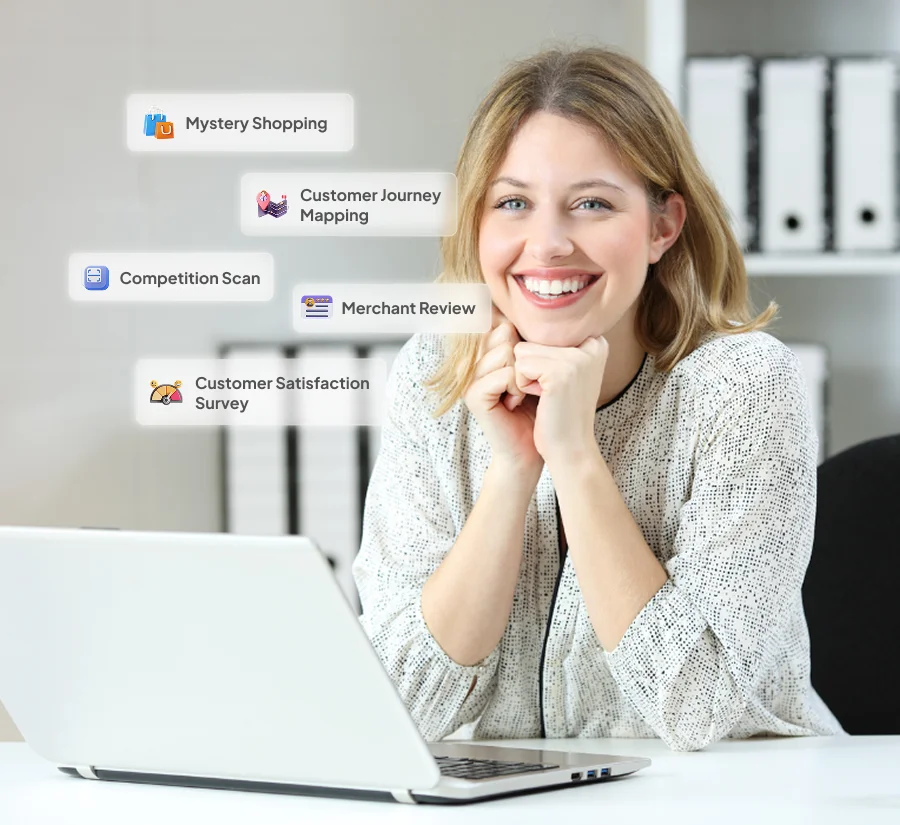Sharing and Exporting Results
This involves distributing survey results to stakeholders and exporting data in various formats, such as CSV or PDF, for further analysis or presentation.
Distributing Survey Datax
Modified on: Tue, 22 Dec, 2019 at 02:12 PM
Sharing and Exporting Results
After collecting responses in Antlere Smart, you can easily export the results for further analysis or sharing with stakeholders. Here’s how to do it using the “Individual Responses” view:
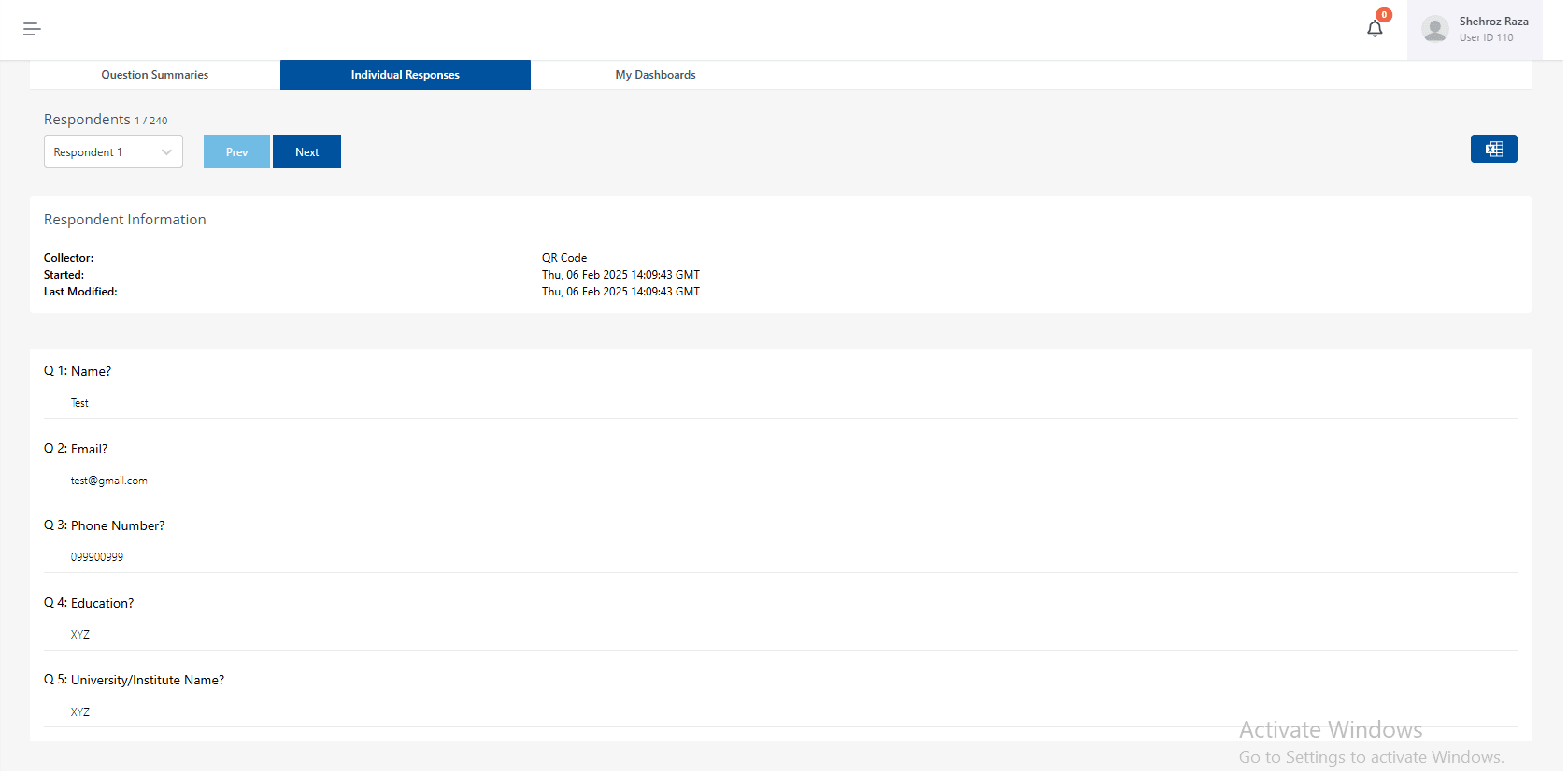
Step-by-Step Guide:
1.Navigate to Individual Responses:
- From the Dashboard, select your survey under the “Surveys” section.
- Click the “Individual Responses” tab from the top navigation bar to view each respondent’s answers one by one.
2.View Specific Respondent Data:
- Use the dropdown labeled “Respondent 1” to choose any individual response from the list of collected responses (e.g., 1 / 185).
- You can browse through responses using the Prev and Next buttons.
3.Respondent Information:
- For each response, you will see metadata such as:
- Collector Type (e.g., QR Code),
- Start Time and
- Last Modified Time.
- Below that, individual answers to each question are displayed (e.g., Name, Email).
4.Export to Excel:
On the top-right corner of the screen, click the blue Excel icon labeled “Download Excel File.”
This allows you to export all collected responses into a downloadable Excel (.xlsx) format.
The file includes all question data and responses in a structured format, making it ideal for reporting or backup.
Notes:
- The exported Excel file will include all responses, not just the one currently being viewed.
- You can use filters and tools in Excel to analyze response trends, skipped questions, or calculate metrics like CSAT if required.