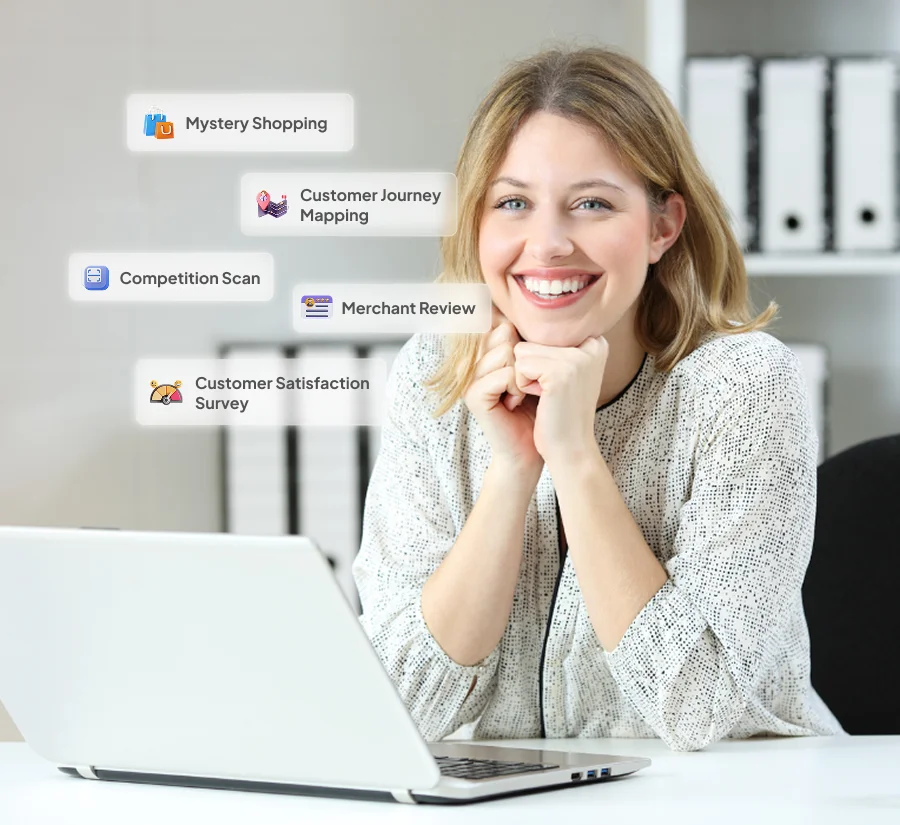User Management
Manage Roles, Permissions, and Access
Modified on: Fri, 5 Apr, 2025 at 11:03 AM
The User Management Module in Antlere Interact is an essential component that enables administrators to manage users, roles, access rights, and departmental settings efficiently. This module provides a structured and intuitive interface, ensuring seamless control over user-related operations.
By organizing users into different roles and departments, administrators can effectively oversee user activities, manage access permissions, and streamline workflows. This module plays a crucial role in maintaining the integrity and security of the platform while ensuring users have the appropriate level of access for their responsibilities.
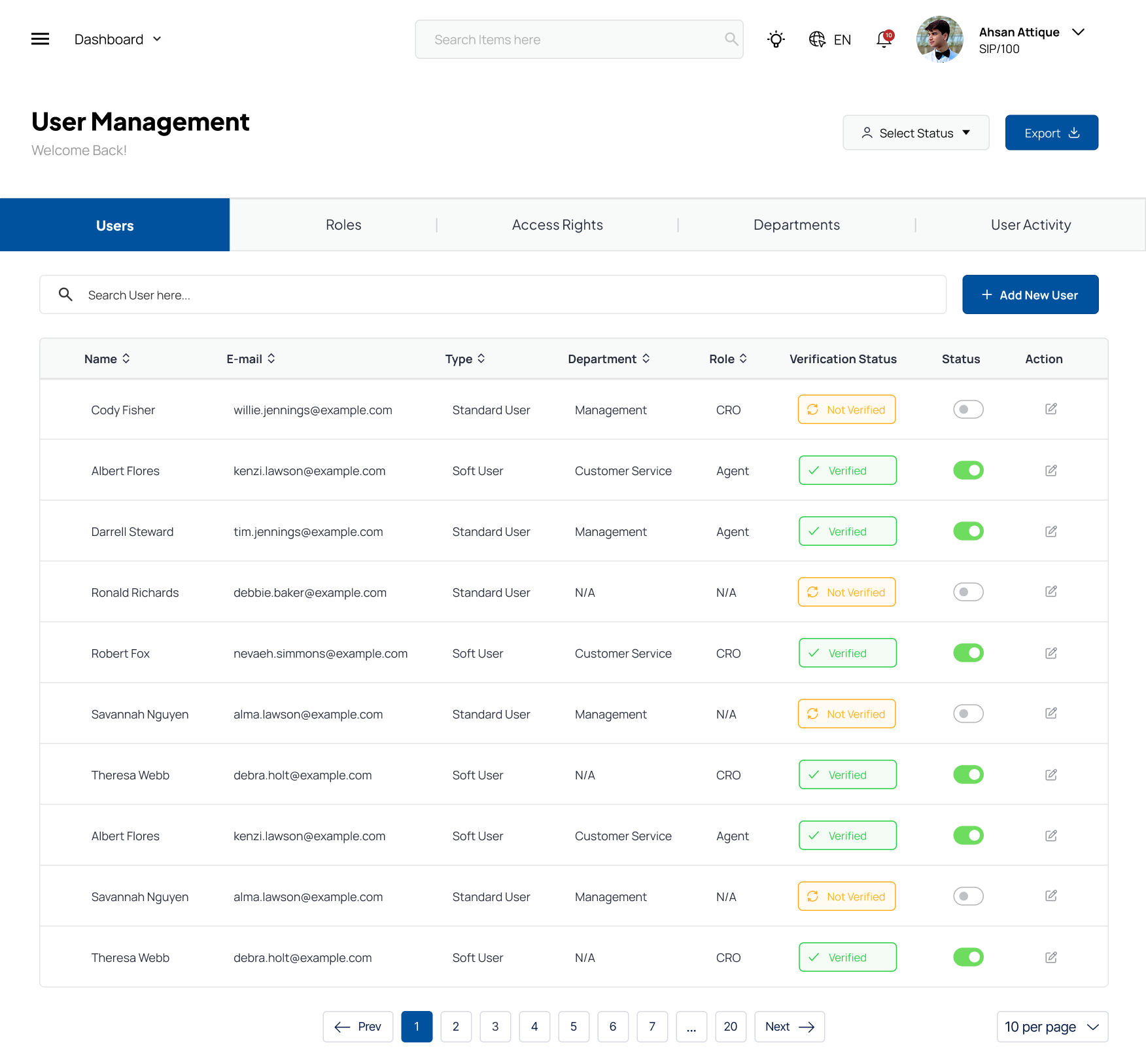
User Activity Management
The User Activity Management section provides a comprehensive list of users, displaying their names, email addresses, and ticket information, including the number of tickets assigned and their status. Open and on-hold tickets are clearly indicated, allowing administrators to track progress and identify bottlenecks in customer support or operational workflows.
Additionally, the module includes a status toggle, enabling administrators to activate or deactivate user access instantly. This feature ensures that inactive or unauthorized users do not have access to the system, improving security. The action button allows administrators to make modifications to user details as needed, ensuring accurate and up-to-date user records. With these capabilities, the User Activity Management section provides a centralized hub for monitoring and managing user participation across the platform.
Role Management
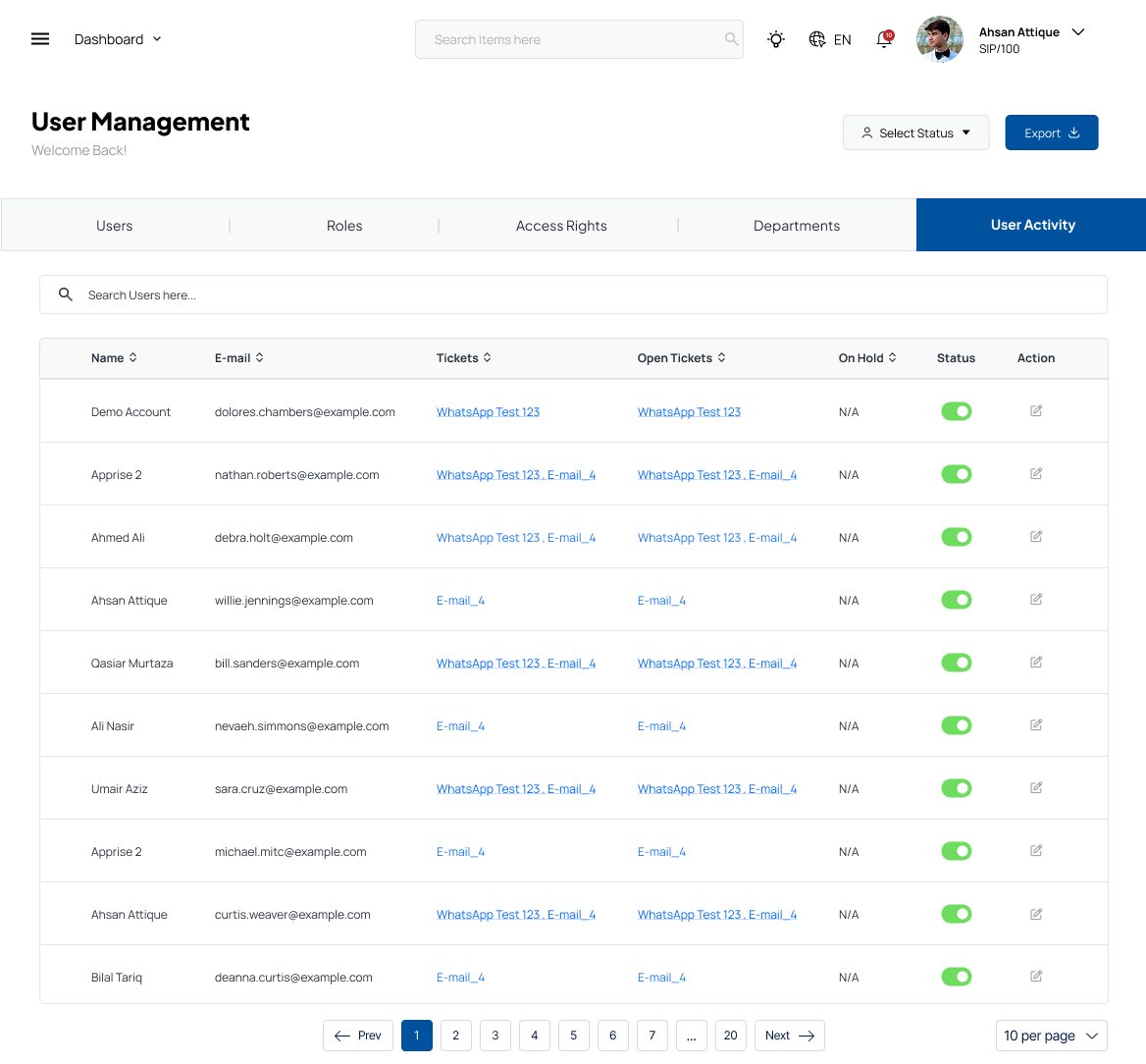
The Role Management section is a crucial part of the module that allows administrators to define and assign specific roles within the system. Each user must be assigned a role that determines their access level and responsibilities. The interface presents a structured list of existing roles, enabling administrators to review and modify role assignments effortlessly.
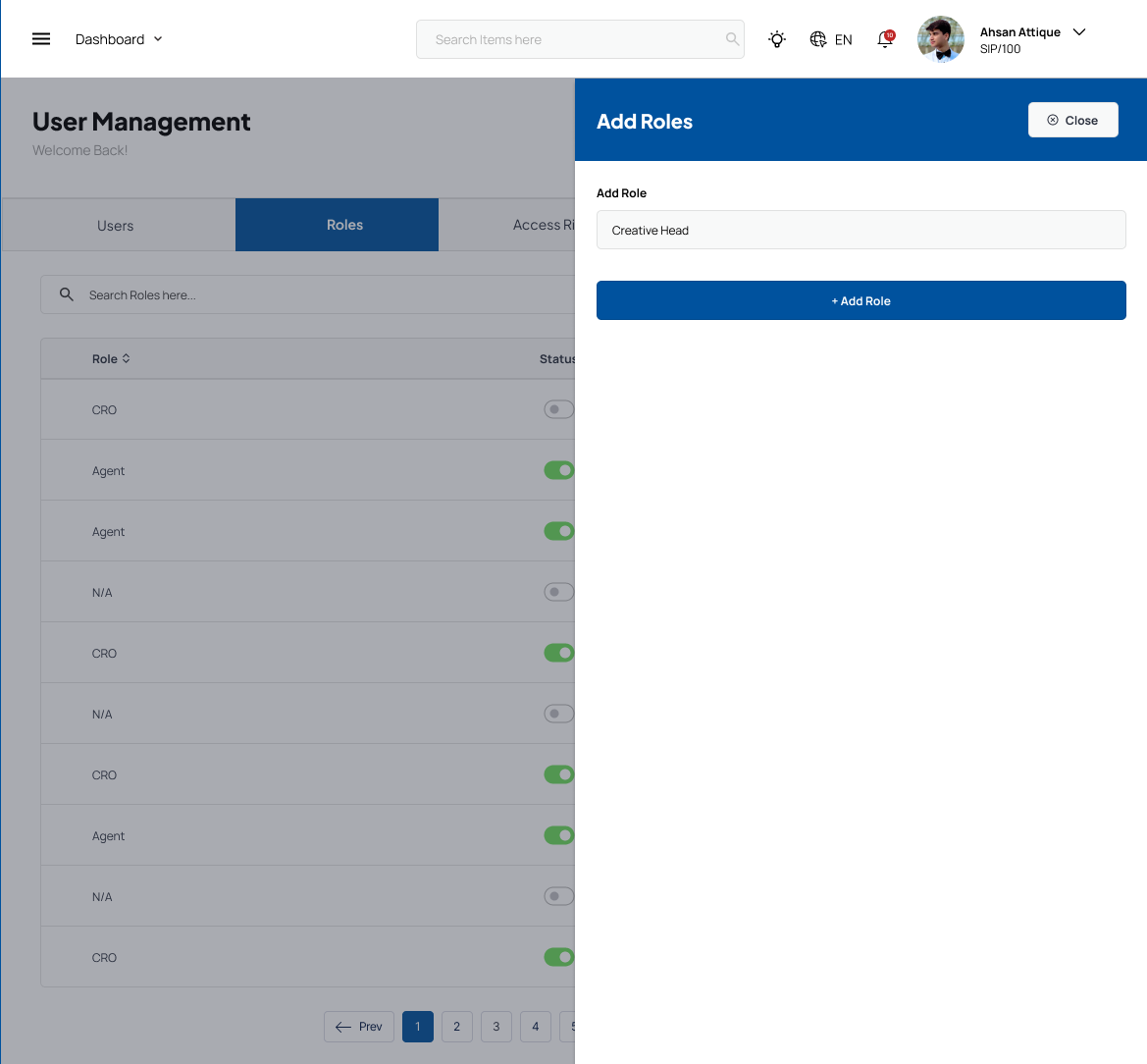
For organizations that require additional roles, the system includes an Add Role feature, allowing administrators to create new roles based on specific job functions or access needs. This flexibility ensures that users have appropriate permissions tailored to their responsibilities, avoiding unnecessary access to sensitive data. Furthermore, a status toggle allows the activation or deactivation of specific roles, providing further control over user access. By managing roles effectively, organizations can ensure that employees and stakeholders only have the permissions required for their tasks, reducing security risks and enhancing workflow efficiency.
Access Rights Tab
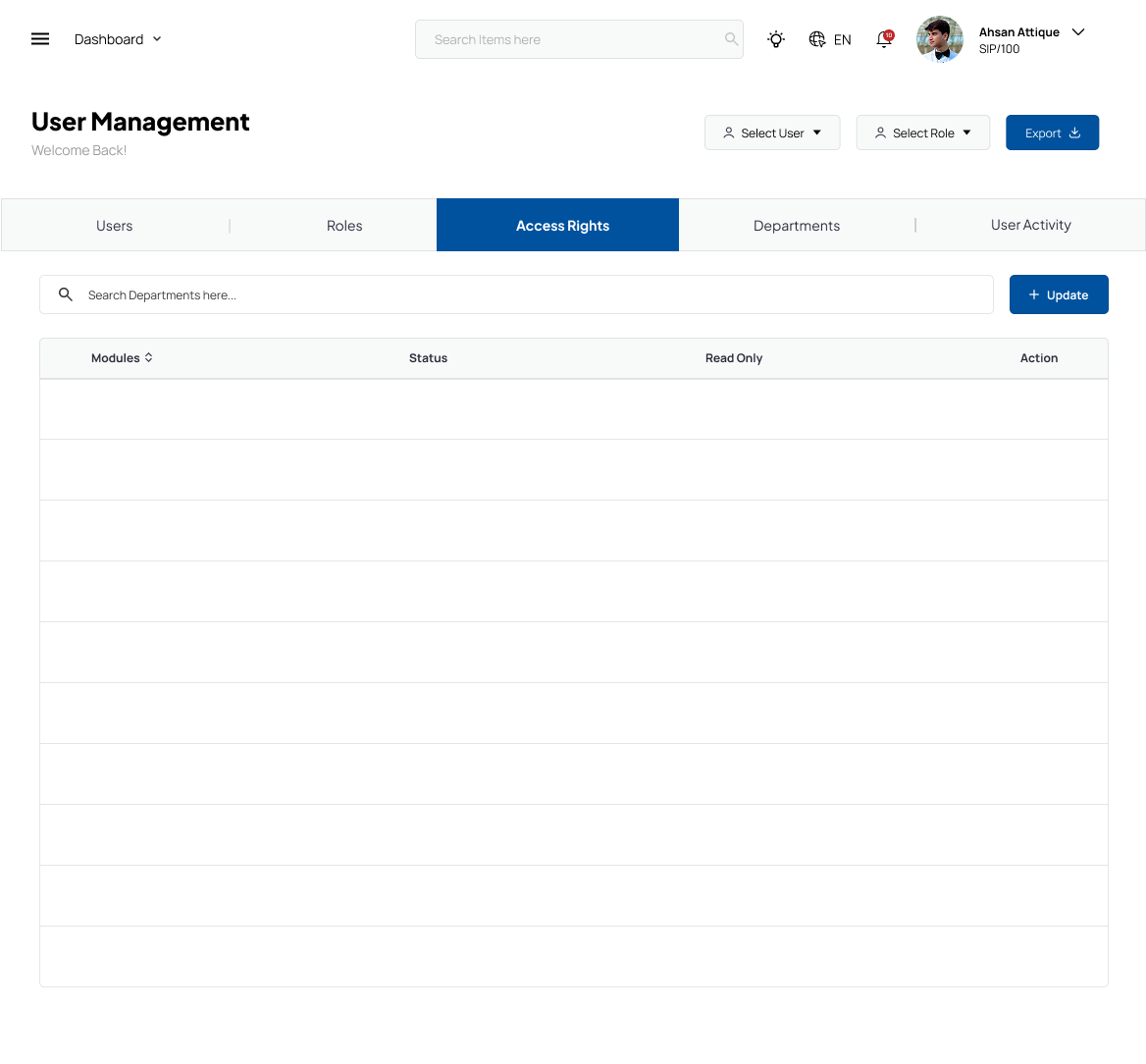
While Roles are predefined job titles, Access Rights go deeper into fine-tuning permissions.
Here you can:
- Customize feature-level access for each role.
- Enable or restrict viewing, editing, or deleting rights per module.
- Apply role-specific rules to ensure security and compliance.
For example, you might allow agents to only view tickets, while managers can both view and delete them. It’s all about control without complication.
Departments Tab
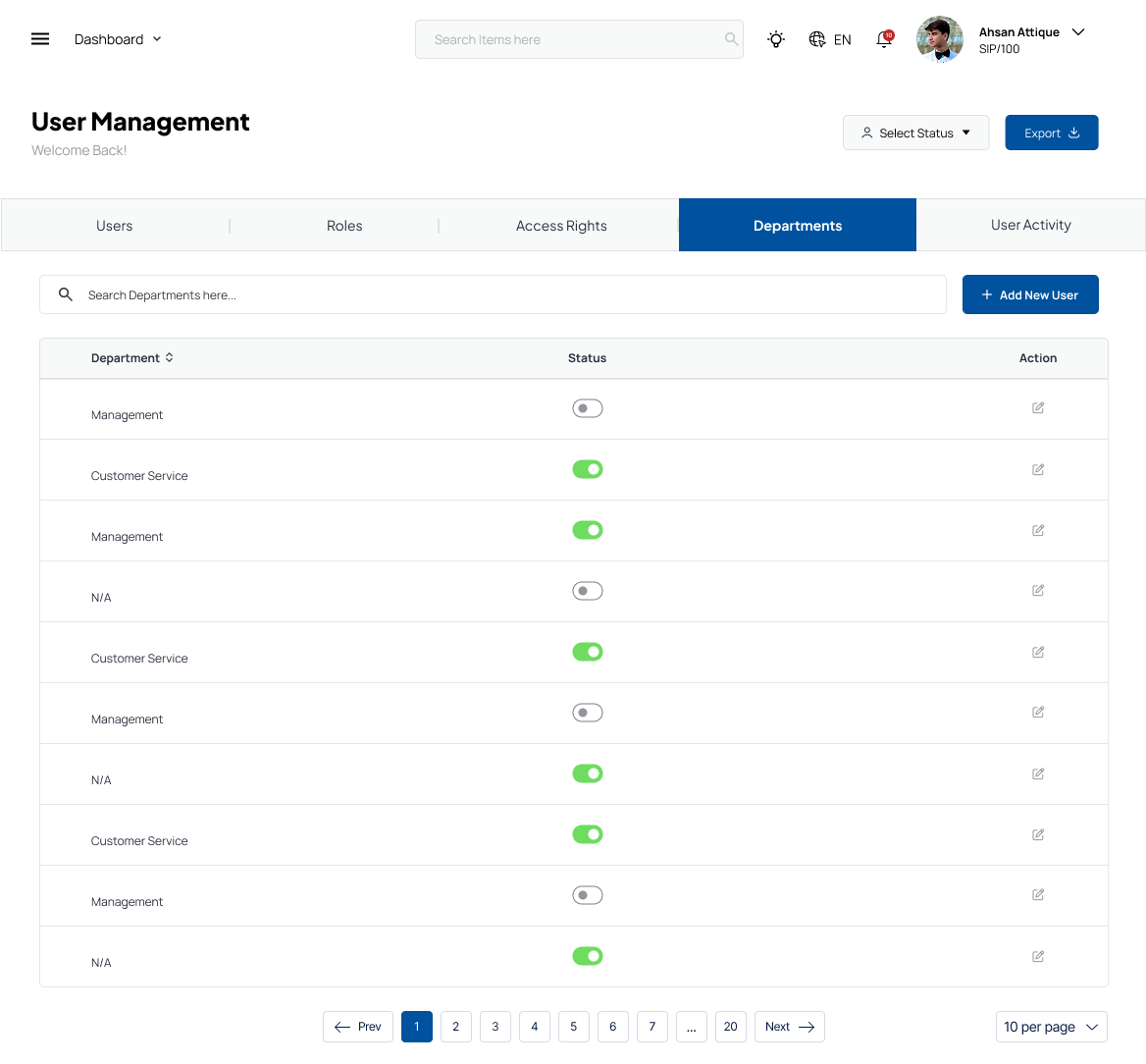
Your organization may have multiple teams—Support, Sales, Management. The Departments tab helps keep things organized.
In this section, you can:
- Create and name departments like “Customer Service” or “Technical Support.”
- Assign users to the relevant department.
This structure enables targeted supervision, performance analysis, and better internal coordination.
User Activity Tab
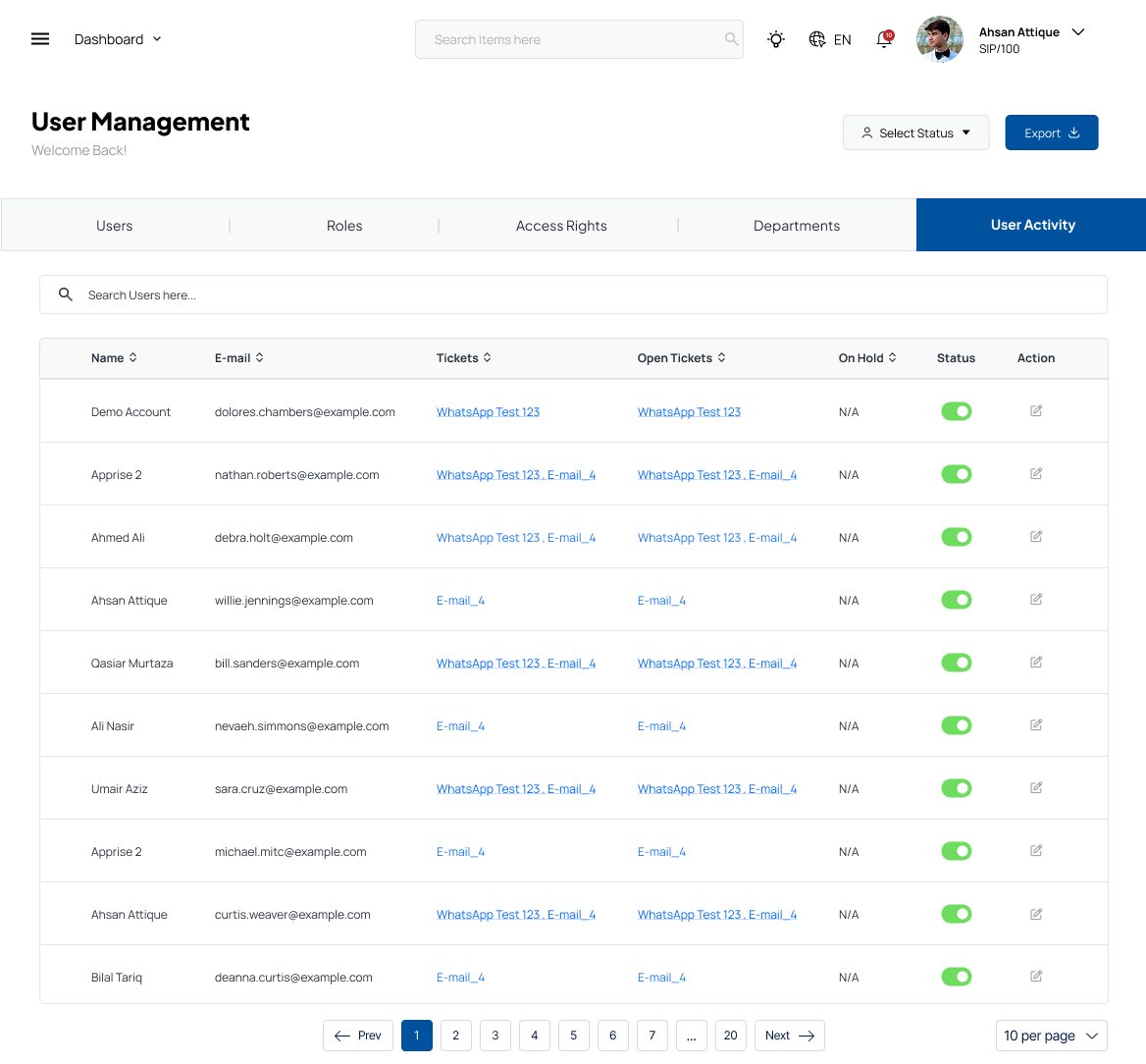
This tab answers questions like:
- User Name
- User Email
- Tickets assigned
The User Activity section logs:
- Open tickets
- On-hold tickets
- User status
This transparency builds accountability, helps troubleshoot issues.
Workflow of the User Management Module
The User Management section provides a seamless way for administrators to add, modify, and organize users within the system. A structured user list is displayed, showing registered users alongside their email addresses for easy reference. This feature helps administrators quickly locate and manage users based on their role, department, or activity level.
When adding a new user, the administrator is required to input essential details, including the user’s name and email address. Additionally, users must be assigned to a specific department and given an appropriate role that determines their level of access within the system. Another important selection is the dashboard assignment, which dictates which dashboards and functionalities the user will have access to. Once all necessary information is entered, the administrator can finalize the registration by clicking the “Add User” button.
This structured approach ensures that users are correctly categorized from the moment they join the system, improving overall organization and access management. By assigning the right roles and departmental access, the User Management section enhances productivity and maintains a well-structured operational environment.
Summarized
The User Management Module in Antlere Interact streamlines control over user roles, activities, and access rights. With features like ticket tracking, role customization, and access controls, it enhances security, efficiency, and compliance, helping organizations build a secure and scalable digital workforce.
Tab | Purpose |
Users | Add, verify, enable/disable individual users |
Roles | Define job-based permissions |
Access Rights | Fine-tune feature access |
Departments | Organize teams and departments |
User Activity | Monitor and audit user actions and system usage |
By mastering this module, administrators can ensure that every team member is empowered, every action is secure, and every department is organized.