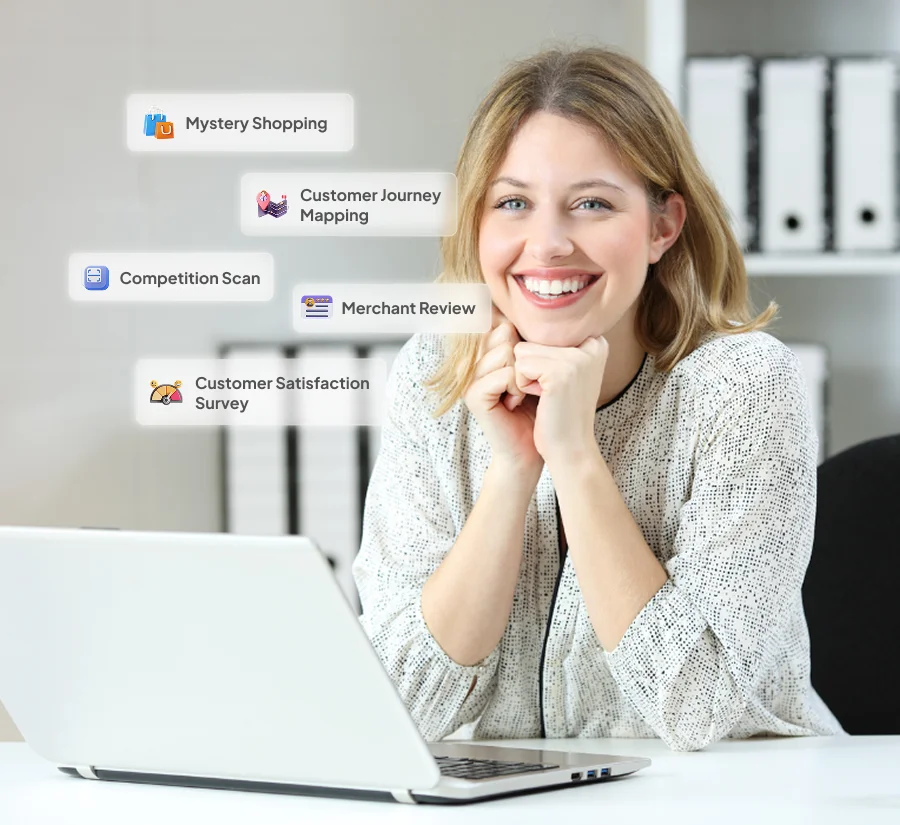Bot Builder
Design and Deploy Smart Bots
Modified on: Mon, 1 Apr, 2025 at 12:03 PM
Antlere Interact includes a Chat Bot feature. This chatbot utilizes machine learning algorithms to assist customers in articulating their issues more specifically and directs them to the relevant department for prompt resolution.
Antlere Bot
Specifically trained to address commonly asked questions, the bot ensures prompt and accurate responses to inquiries. Whether users seek assistance with account management, technical troubleshooting, or general queries, Antlere Bot stands ready to provide helpful guidance. Its primary goal is to prioritize user satisfaction, striving to deliver a smooth and hassle-free experience.
Test Bot
Prior to deployment for live customer interaction, Test Bot undergoes meticulous examination and refinement. Third-party testers evaluate the bot’s performance across various scenarios, ensuring optimal functionality and reliability. Through rigorous testing, the team behind Test Bot aims to identify and address any potential issues, ensuring a seamless experience for users upon its launch.
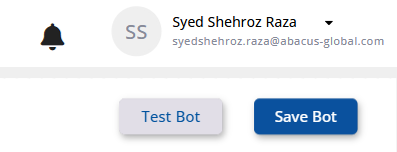
Steps involved in Bot Building
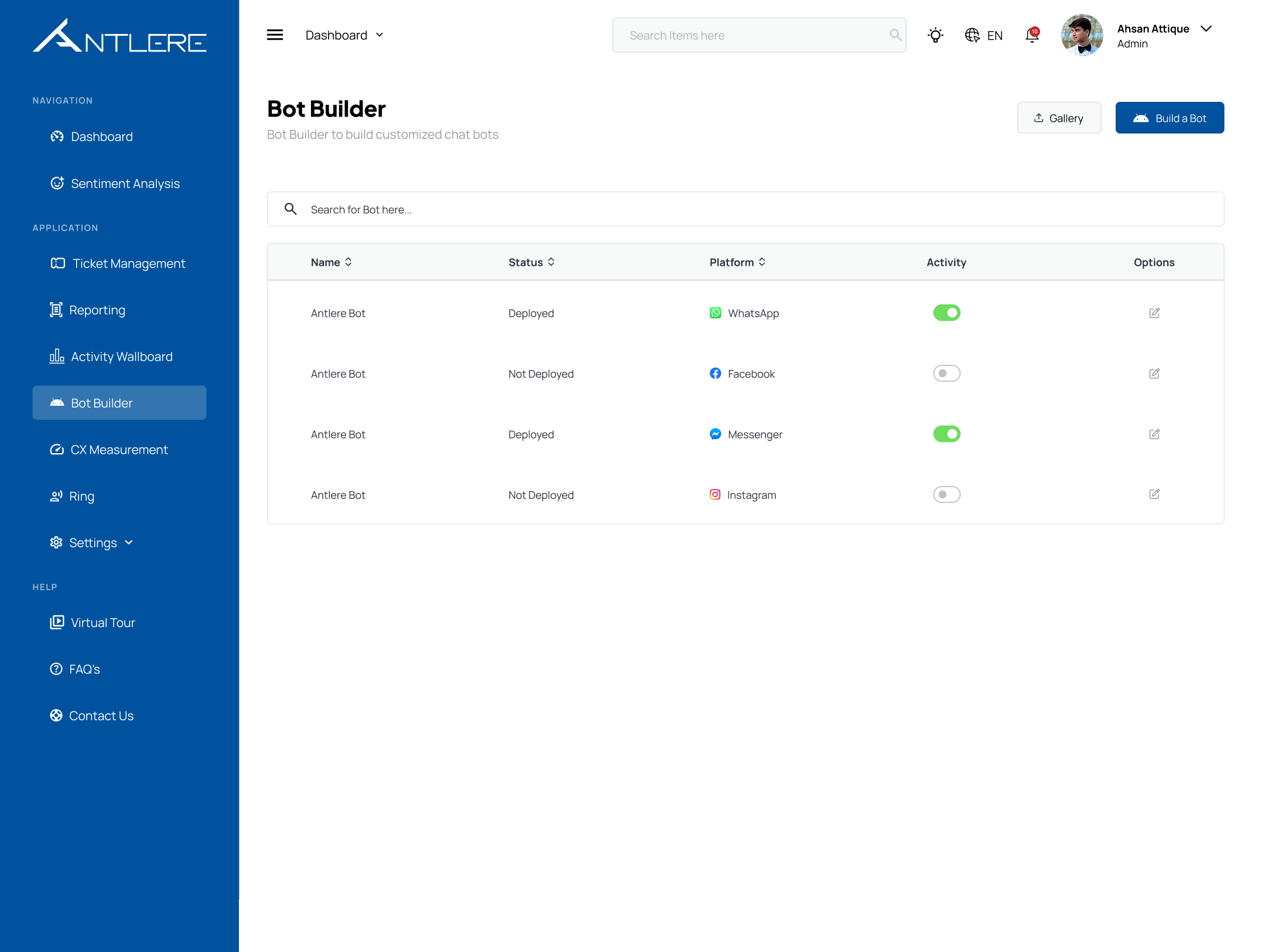
Bot Creation & Deployment
- Users can create a new chatbot by clicking on the “Build a Bot” button.
- The system guides them through the bot-building process, where they can configure responses, workflows, and integrations.
- Once configured, the bot can be deployed on a preferred platform.
Bot Status Monitoring
- Each bot in the list is displayed with its deployment status (Deployed or Not Deployed).
- Active bots are marked as Deployed, while inactive bots are labeled as Not Deployed.
Platform Integration
- Bots can be integrated with different platforms, such as WhatsApp, Facebook, Messenger, Instagram and etc.
- The platform column specifies where each chatbot is assigned.
Managing Bot Activity
- Users can enable or disable a bot’s activity using the toggle switch under the Activity column.
- When enabled, the bot will interact with customers on the respective platform.
- When disabled, the bot will stop responding to queries.
Editing & Updating Bots
- Users can edit a bot by clicking the edit button in the Options column.
- This allows them to modify bot responses, workflows, and settings as needed.
- The Bot Builder is an essential tool for businesses looking to enhance customer engagement, streamline operations, and optimize service efficiency using AI-driven chatbots.
Bot Building in Antlere Interact
The Bot Builder interface in Antlere Interact provides an intuitive drag-and-drop workflow for creating and configuring AI-driven chatbots. This screen allows users to define how the bot interacts with users, trigger responses, and integrate with external systems. The modular approach ensures flexibility in designing bots tailored to different business needs.
Explanation of Elements in Bot Builder
Element | Description |
Bot Title Field | Users can enter a custom title for the bot to define its purpose. |
Bot Trigger Box | This is the starting point where users define conditions for triggering the bot. |
Options Menu | Displays different actions the bot can take, including Reply Button, Talk to Agent, Jump, and API Integration. |
Reply Button | Allows the bot to present pre-defined responses for user selection. |
Talk to Agent | Direct the conversation to a live agent when necessary. |
Jump | Enables redirection to another step in the bot flow. |
API Integration | Connects the bot with external applications or databases for enhanced functionality. |
Test Bot Button | Allows users to simulate interactions and validate bot behavior before deployment. |
Save Bot Button | Saves the bot configuration for future deployment and use. |
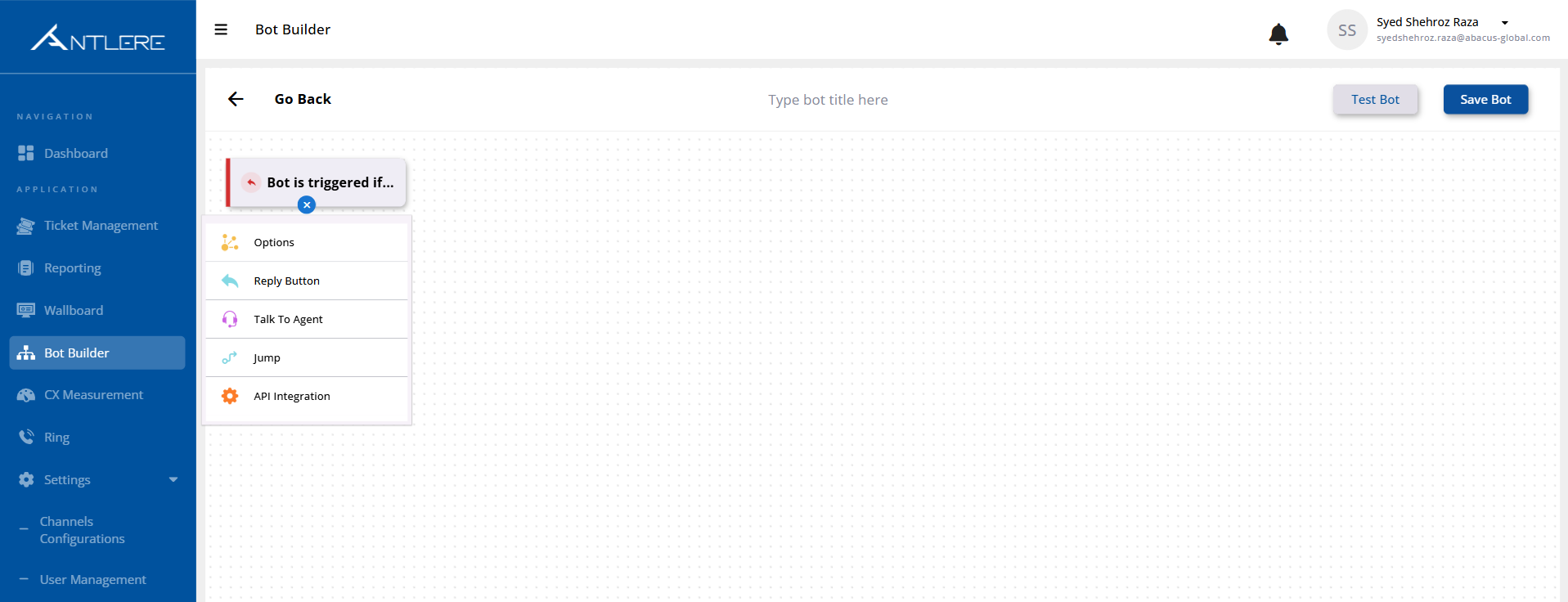
Workflow for Building a Bot
- Accessing the Bot Builder
- Navigate to the Bot Builder module in the Antlere Interact dashboard.
- Click on Build a Bot to start creating a new chatbot.
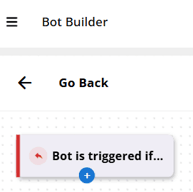
2. Defining the Bot’s Trigger Condition
- The workflow starts with a “Bot is triggered if…” box.
- Users define conditions that activate the bot, such as keyword detection or predefined scenarios.
3. Configuring the Bot’s Actions
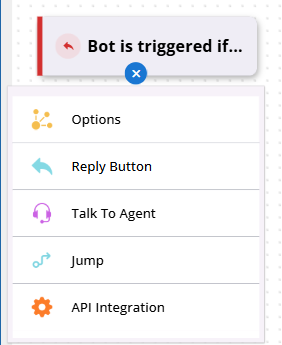
- Once the bot trigger is set, users can choose from multiple actions:
- Reply Button: Provides users with multiple response options.
- Talk to Agent: Transfers the conversation to a human representative.
- Jump: Redirects to another step in the bot’s conversation flow.
- API Integration: Enables the bot to retrieve or send data to external applications.
4.Testing the Bot
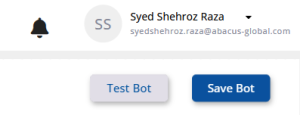
- Click on the Test Bot button to simulate interactions and identify potential issues.
- Adjust the workflow if needed based on test results.
5. Saving and Deploying the Bot
- Once testing is complete, click Save Bot to store the bot’s configuration.
- The bot is now ready for deployment and can be integrated into communication channels.
Importance of the Bot Builder in Antlere Interact
- Enhances Customer Engagement: Automates responses to frequently asked questions and provides instant support.
- Seamless Integration: Connects with external applications via APIs to fetch or update customer data.
- User-Friendly Interface: The drag-and-drop builder allows quick bot creation without coding expertise.
- Scalability: Supports various interaction flows, making it adaptable for different business requirements.
- Efficiency in Support Operations: Reduces the workload of human agents by handling routine inquiries.
The Bot Builder in Antlere Interact is an essential tool for businesses looking to enhance their customer support, automate interactions, and integrate AI-driven chat solutions into their operations.