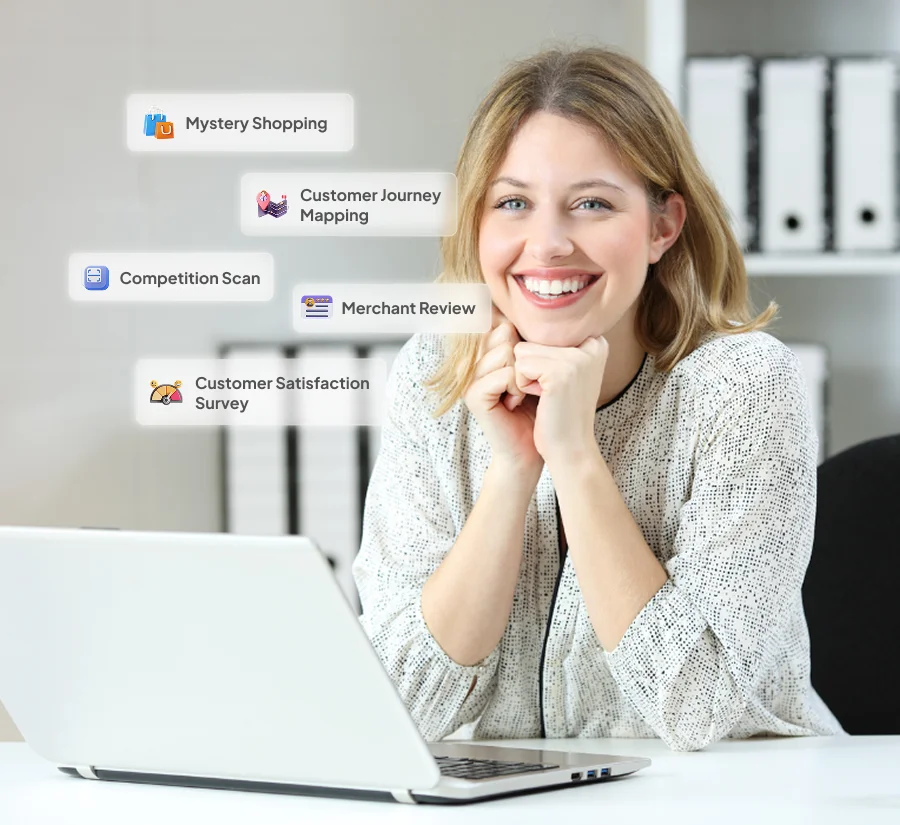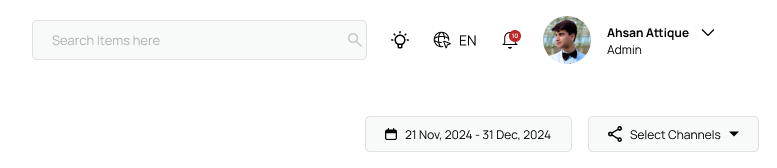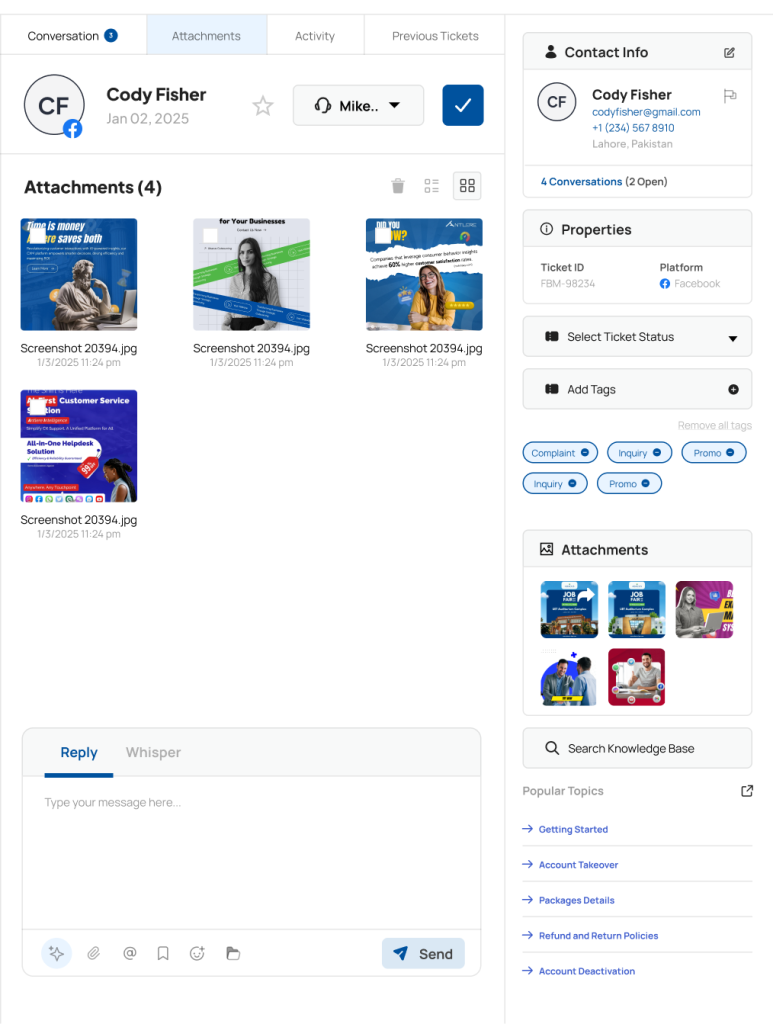Ticket Management
Streamline ticket workflows for efficient issue resolution and team collaboration.
Overview of Ticketing
Modified on: Mon, 1 Mar, 2025 at 02:00 PM
Antlere Interact’s ticketing system is designed to streamline customer support by organizing and managing inquiries efficiently. A ticket represents a customer query and progresses through various stages until resolution.
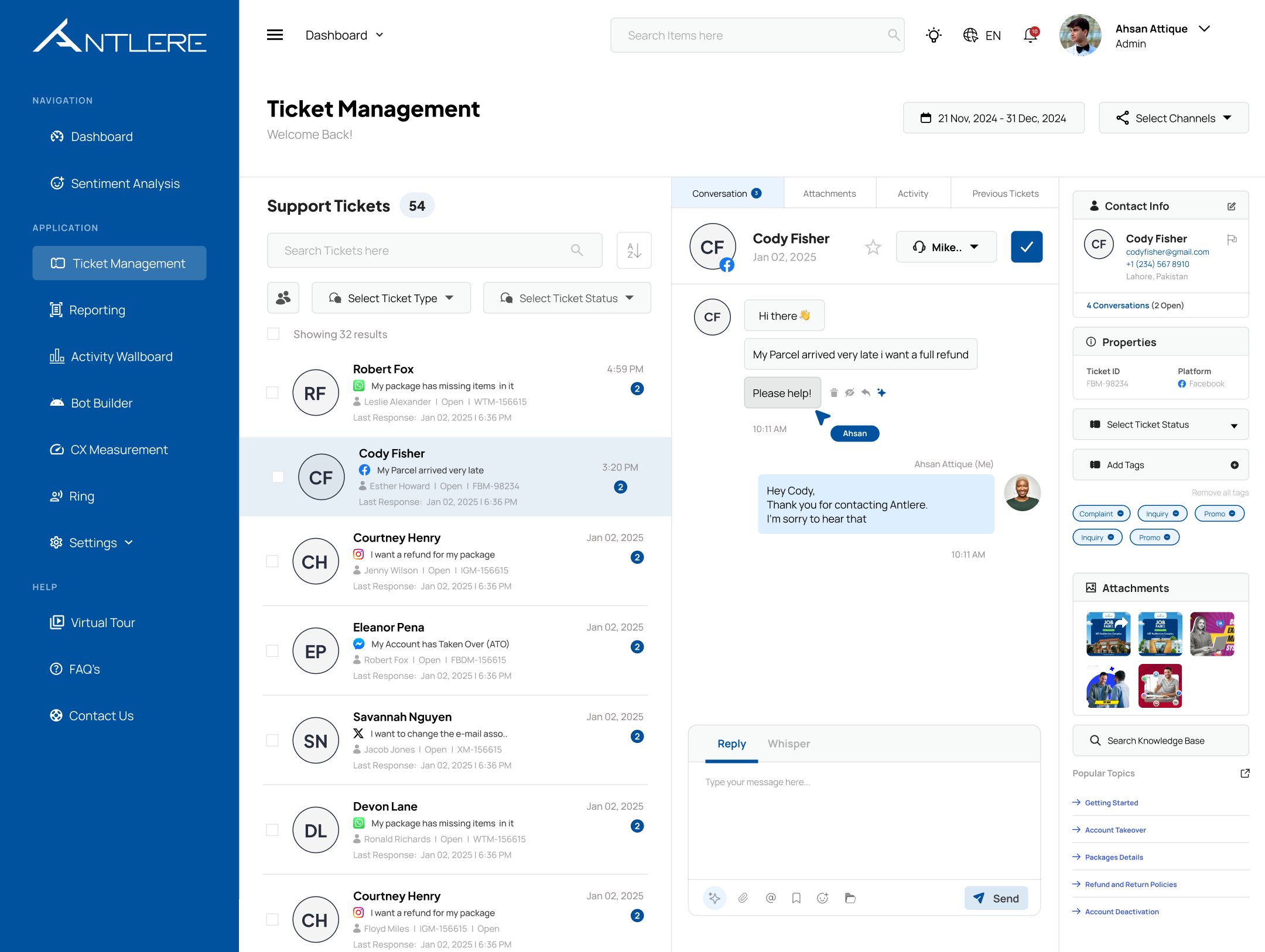
Understanding Tickets & Their Life Cycle
A ticket follows a structured journey:
- Creation – A ticket is generated when a customer submits a query.
- Assignment – Assigned to an agent or team.
- Response – Customer query is addressed.
- Resolution – The issue is resolved.
- Closure – The ticket is marked as closed.
- Reopening – If the customer requires further assistance, the ticket can be reopened.
Viewing Ticket List
The ticket list provides an overview of all active, pending, and resolved tickets. Users can access key details such as ticket ID, status, priority, and assigned agent.
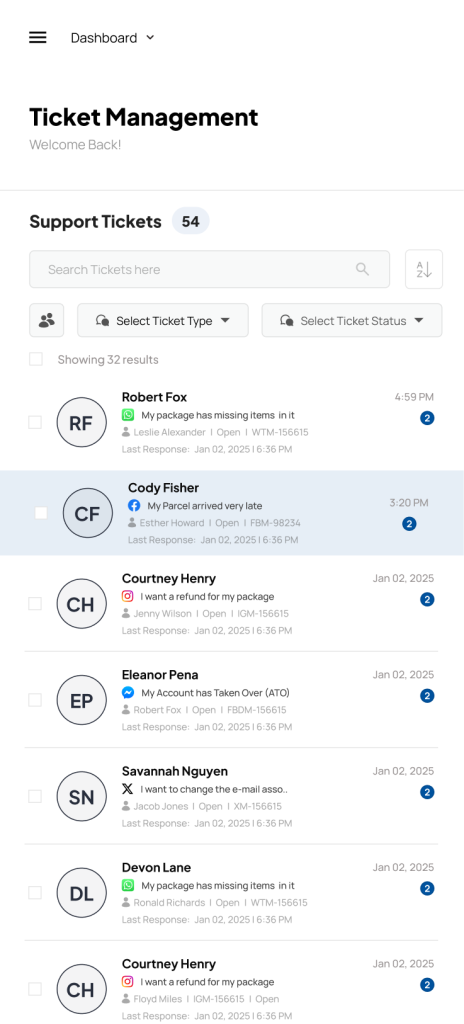
Filtering & Sorting
To manage tickets effectively, use the filtering and sorting options:
- Filters – Narrow down results based on status, priority, date range, or agent.
- Sorting – Organize tickets by latest, oldest, highest priority, or unresolved.
 Ticket Statuses and Their Meanings
Ticket Statuses and Their Meanings
- Open – A new or ongoing ticket requiring attention.
- Pending – Awaiting customer or third-party response.
- Resolved – Issue addressed, awaiting confirmation.
- Closed – Ticket is finalized, and no further action is needed.
- Reopened – Customer has requested further assistance on a closed ticket.
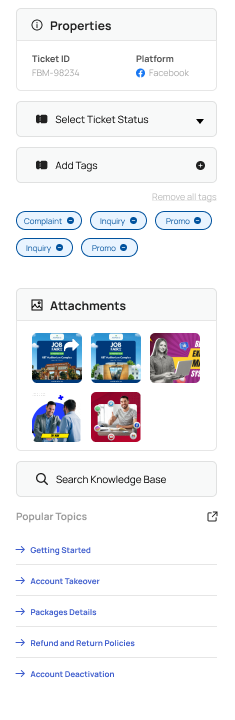
Accessing Ticket Details
Click on a ticket to open its detailed view, including customer information, conversation history, and assigned agent.
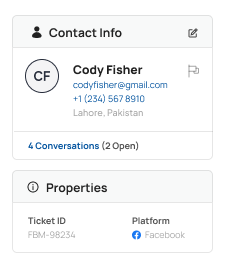
Warm Transfer Button: Escalation Tab
Expedite the resolution of urgent matters by promptly escalating interaction priorities to ensure they receive immediate attention from specialized resources. With the escalation tab, Interact empowers businesses to prioritize and address critical issues swiftly, minimizing customer wait times and optimizing service delivery.
Smart Routing
Antlere Interact employs smart routing to ensure that tickets are directed to the relevant departments promptly. If a ticket does not belong to a particular department, it is re-routed to the appropriate team for resolution, optimizing resource allocation and response time.
Whisper Mode
Activate Whisper Mode to facilitate the addition of internal comments and notes that are visible only to team members, ensuring they remain completely hidden from the customer interface. This feature allows for seamless communication and collaboration within the team without affecting the customer experience.
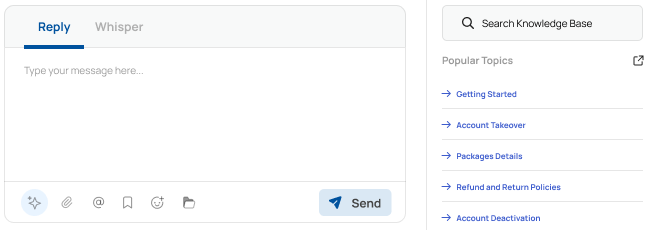
Assign & Reassign Tickets
- Assigning – A ticket can be assigned to a specific agent or team.
- Reassigning – If needed, the ticket can be reassigned to a more suitable agent or department.
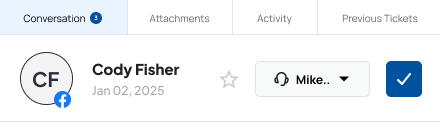
Ticket Actions
Replying to Customers: Saved Responses & Canned Responses
- Saved Responses: Use pre-written responses for common customer queries to save time. Customize as needed.
- Canned Responses: Predefined replies that can be sent with one click for frequent customer inquiries.
Compose, Manual & AI-Based Reply
Manual Reply: Write and send custom replies to customers based on the situation.
AI-Powered Responses
AI-powered responses assist support agents in answering customer inquiries quickly and efficiently. These replies are based on machine learning algorithms and can be customized. AI can also suggest responses based on ticket history or past queries, enabling agents to provide faster resolutions.
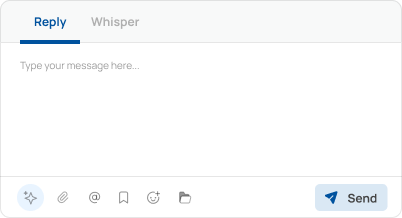
Attachments
You can attach files (images, documents, etc.) to tickets:
- Customer attachments: Customers can upload files for better context.
- Agent attachments: Agents can add relevant files to the ticket such as screenshots, guides, or documents.
 Ticket Resolution
Ticket Resolution
Closing Tickets
- Once an issue is resolved, agents can mark a ticket as Closed.
- Customers receive a notification confirming closure.
Ticket Properties and Tags
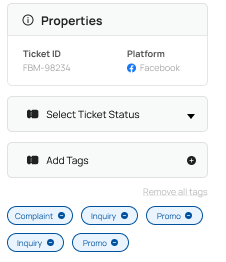
Understanding Ticket Properties
- Properties include priority, status, category, and assigned agent.
- Used to streamline ticket management.
Benefits of Using Tags
- Tags help categorize tickets based on topics or urgency.
- Enhances searchability and analytics.
How to Manage Tags
- Create new tags.
- Assign tags to tickets.
- Remove or update tags as needed.
Customer Information
- Essential details include customer name, email, phone number, and company.
- Updating information – Agents can modify details if necessary.
Knowledge Base
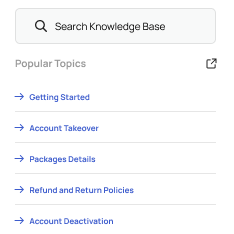
How to Access the Knowledge Base
- Located within the helpdesk, offering quick reference materials.
Using the Knowledge Base for Ticket Resolution
- Provides pre-existing solutions to common customer queries.
- Agents can link articles directly to ticket responses.
How to Update the Knowledge Base
- Admins and authorized agents can add, edit, or remove articles to keep information up to date.